

![]() Online Training
Online Training
![]() Corporate Training
Corporate Training
![]() Classroom
Classroom
We ensure that our MS Office training course gives you robust office management tools with the right mixture of usability, power, and flexibility, so you can manage your job more efficiently and productively. This course will cover MS Word, MS Excel, MS PowerPoint, Access & Outlook. Learn core and advanced Microsoft Office products through our MS office training classes and improve your skillset to meet the market demand.
Nearly every office or home use Microsoft Office package to perform several routine tasks such as sketching a letter, making a financial statement, generating a slide show, etc. Microsoft Office is considered as an essential skillset for today’s business professional’s. It includes programs that help you solve problems, answer questions, express ideas, organize data and communicate. Sharpen your skillset and learn tips and tricks that you haven't discovered yet on all Microsoft products, including Microsoft Office 2007, 2010, 2013 and the newest in Microsoft Office 2016 training.
MS Office and its applications are the ones which is used by most of the businesses and organizations in this vast world. Admittedly, it requires being appreciated as an incredible invention that was ever made. But, even this sometimes leads to experience at a workplace, if not operated correctly. So, in order to sustain in this technology world, it is extremely needed to gain specialized knowledge in MS Office. There are groups of training solutions feasible which helps to learn directly and cleverly with no strain and pressure.
Our faculties are IT specialists with more than 14 years of real-time experience in the industry. All training classes are In-Person, Instructor-led, and hands on. Our fully customizable courses are offered both on-site (at the client site) and off-site (at UGS Training Center). Our focus is our students’ successful transformation into an MOS professional. Upon successful completion of this MS Office course, all students will be awarded with MS Office course completion certificate. This would also enable you to take up MOS certification.
Expert Instructors
Practical Implementation
Real- time Case Studies
Certification Guidance
Resume Preparation
Placement Assistance
Copyright 2018 © www.unitedglobalsoft.com . All right reserved | Sitemap | Privacy Policy | Terms Of Services